How to Add a Custom Token to MetaMask
Here's how you add a custom token to MetaMask. This guide uses yUSD as an example but there is an easier way for yUSD and YFI with just a couple clicks at https://addyearn.finance.

Visual Walkthrough
1) Open MetaMask and click Assets to see the tokens in your wallet.
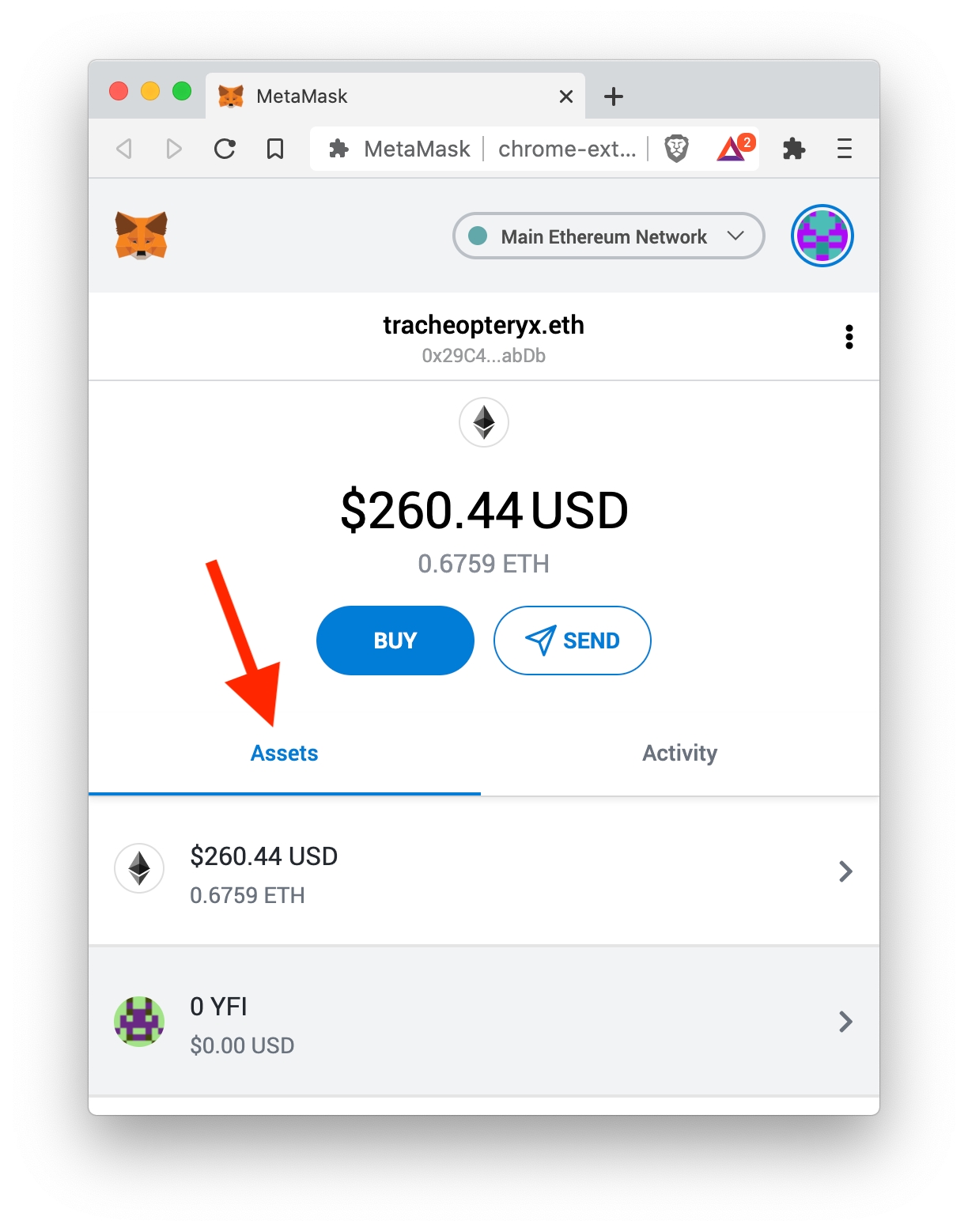
2) Scroll down to the bottom and click Add Token.
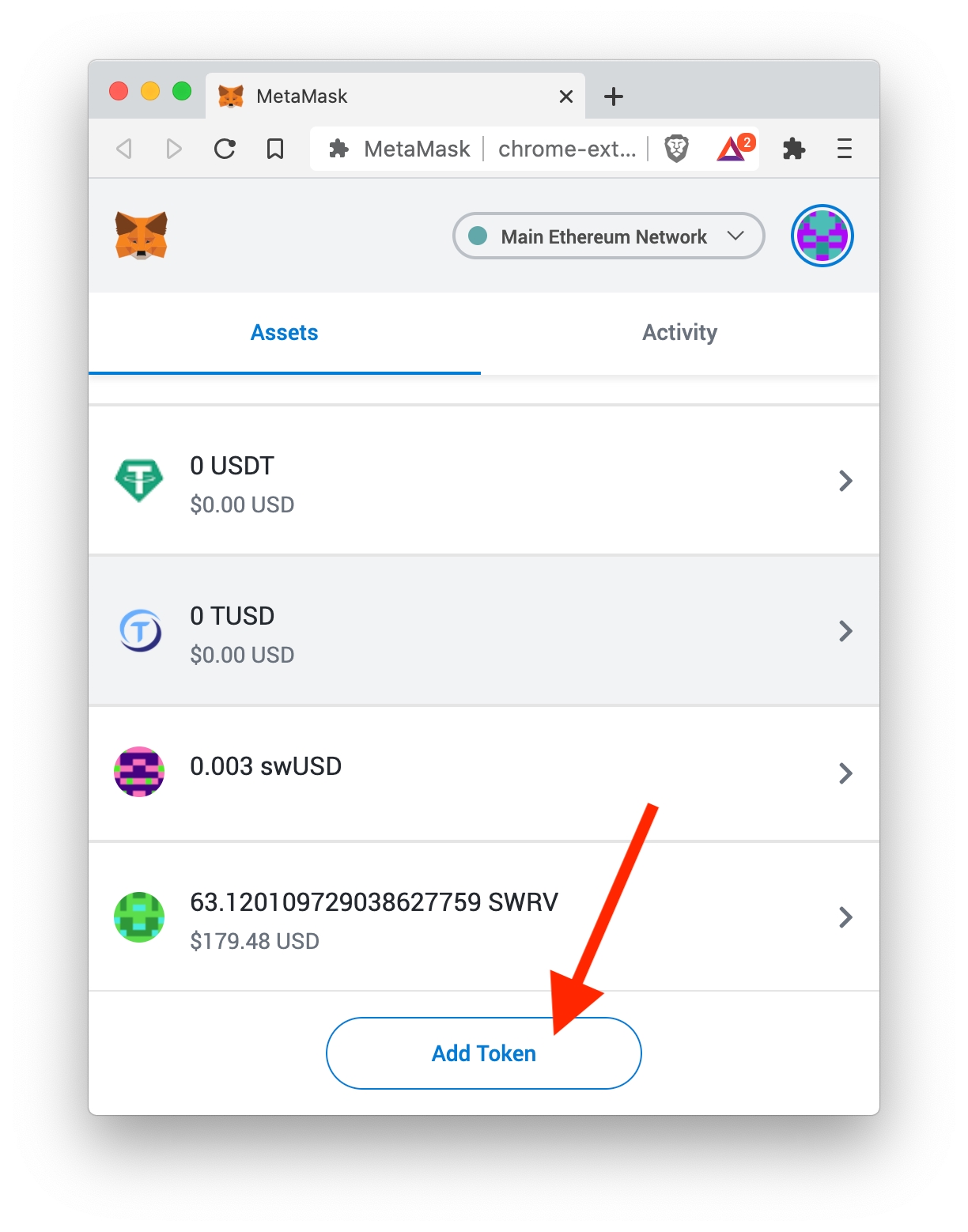
3) Click Custom Token.

4) Paste the contract address for yUSD 0x5dbcF33D8c2E976c6b560249878e6F1491Bca25c into the Token Contract Address field.

5) Click Edit to change the Token Symbol.
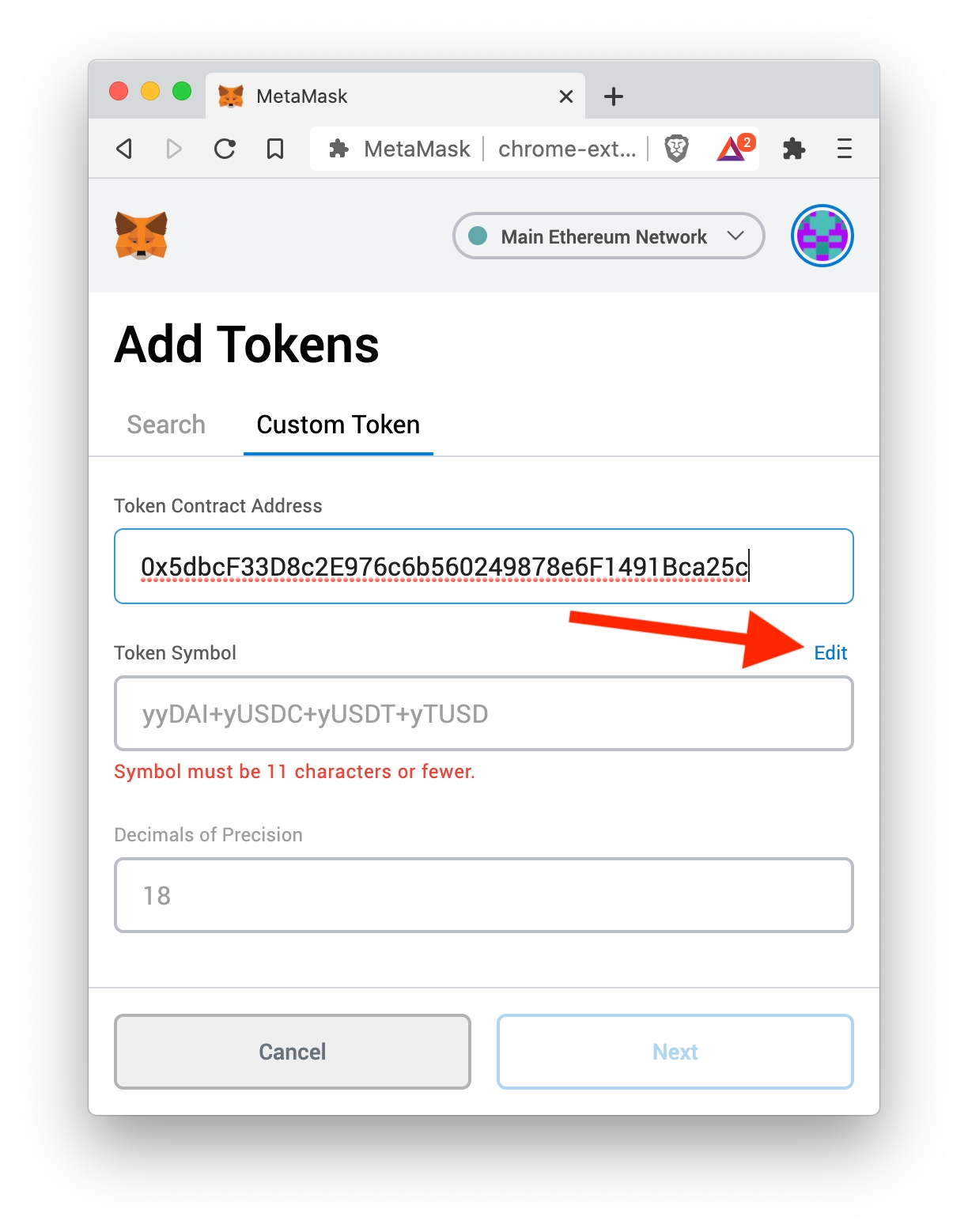
6) Type in yUSD and click Next.

7) Hooray! Now you can see your balance of yUSD. Click Add Tokens to finish up.

8) You're done. You'll now see yUSD in your assets list so it's easier to track and use.
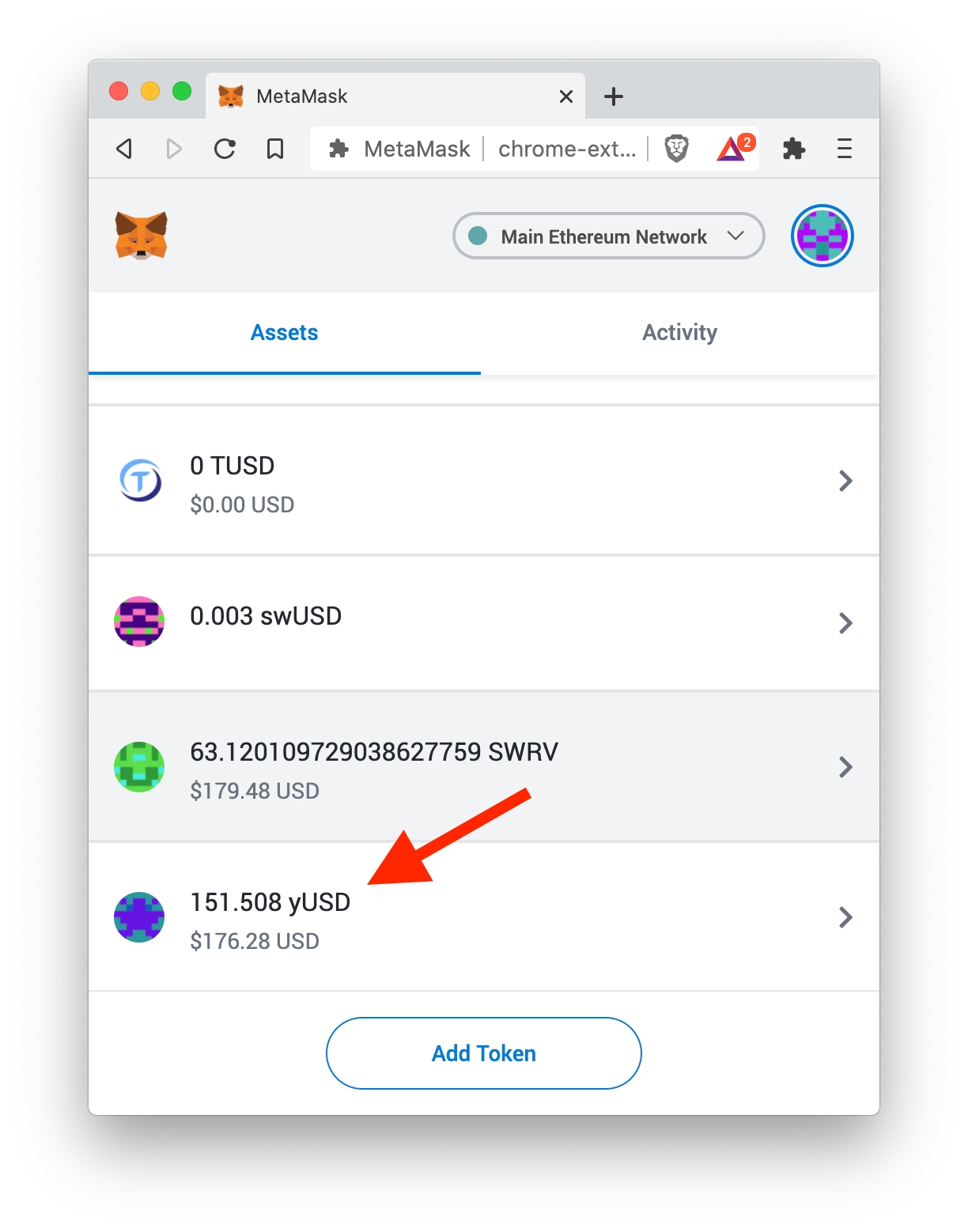
Last updated